Publishing content
Publishing content is in some ways the most important step of creating effective content. If it is not published, no one can consume the content that you’ve created. GraphCMS has two Content Stages as we’ve seen before, DRAFT and PUBLISHED. When you have finished working on the content piece and would like to move it out of the DRAFT stage, simply click Save and Publish or Publish.
One thing to always check is that all of the assets and references are also on PUBLISH so that everything loads properly.
You will be prompted to publish these when clicking Save and Publish if GraphCMS notices relations to your content that are still in the DRAFT stage. When content is PUBLISHED, it will create a new version of the content so you can see how the content has evolved and when it was last updated.
If you have additional stages enabled, you will be presented with a dropdown to choose which stage you want to publish to.
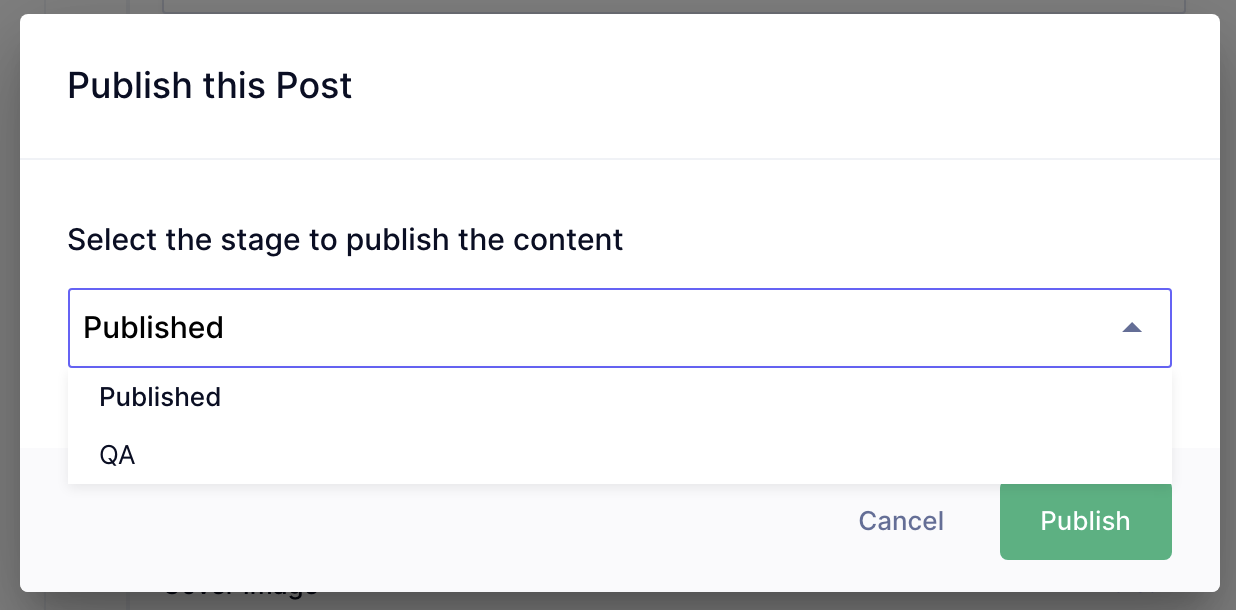
Edit published contentAnchor
Once published, any content can be edited in a similar fashion to creating new content.
Simply navigate to the content piece you would like to modify, and use the content editor as before.
When changes are made to the content, you will see the “Save and Publish” button has been reactivated, allowing you to publish the changes you’ve made. If you choose to retain the changes in DRAFT state and not publish it, you will notice that the pill for that content in the content tables has changed to blue, indicating outdated content (as mentioned earlier), implying that changes have been made on the DRAFT stage that have not been promoted to the PUBLISHED stage.
Outdated contentAnchor
With GraphCMS it is possible to review posts that have been published beforehand, and have changes made on the DRAFT stage.
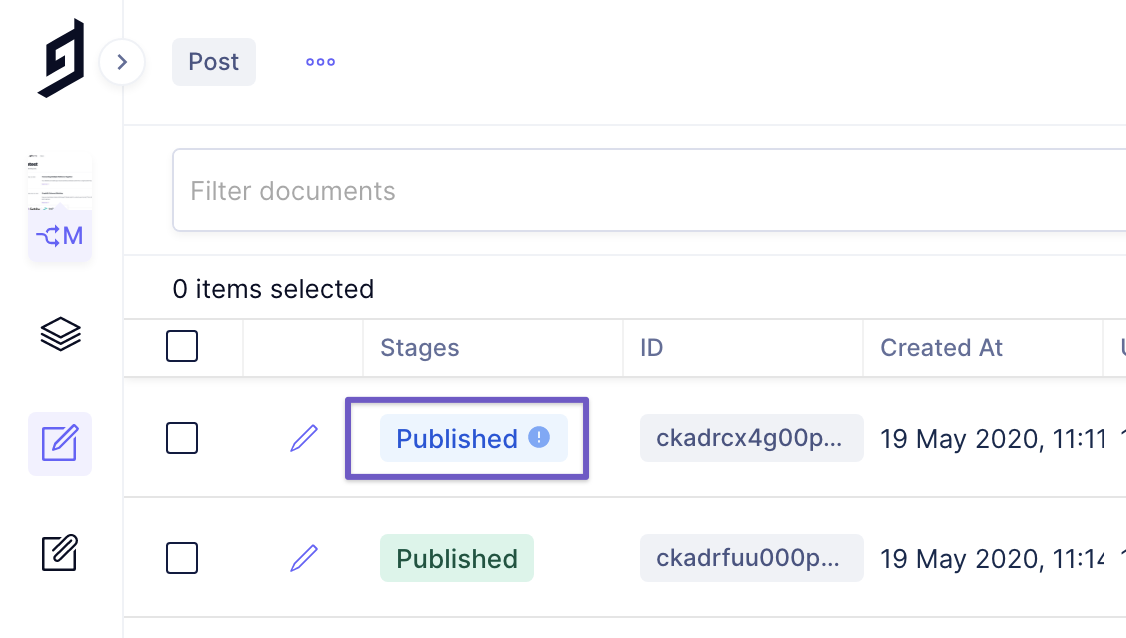
When looking at the content view, a new blue pill indicates a previously PUBLISHED piece of content that has been changed on the DRAFT stage, but not been PUBLISHED with those changes. Once reviewed and approved by the editor, clicking PUBLISH will put the new changes into a published state.
To compare the changes made on DRAFT compared to the PUBLISHED state, simply navigate to the available versions in the right sidebar.
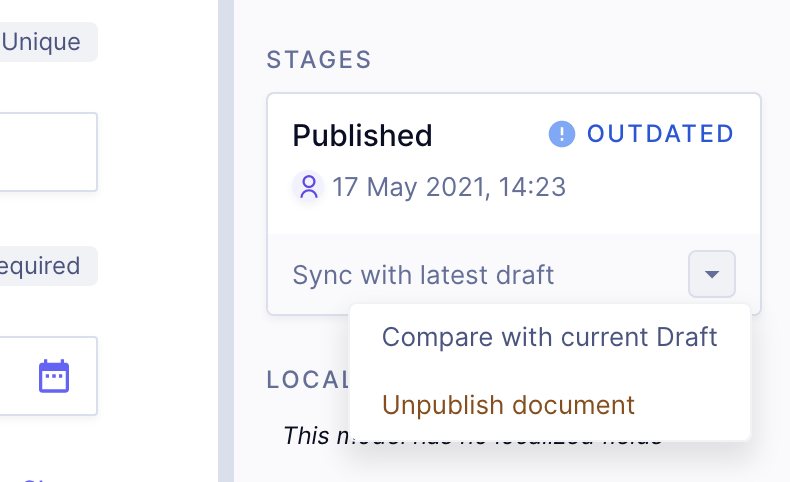
Content StagesAnchor
GraphCMS has two stages, DRAFT and PUBLISHED. DRAFT allows people to add and edit content without affecting published content. When the content is ready to be pushed live, it is added to the PUBLISHED stage.
Content staging allows users to compare versions of content in different stages. When editors want to quickly revert changes to the DRAFT stage from the PUBLISHED stage, content editors can compare the two content stages and choose which fields to revert to the PUBLISHED. It saves content teams time and energy by ensuring teams must not do double the work when trying to rollback changes.
This feature can be particularly helpful when using Custom Roles to create more sophisticated workflows for the team. For example, if a team member should only be able to create DRAFT content but not move it directly to the PUBLISHED stage, this is possible with Custom Roles.
Creating custom content stagesAnchor
You can create your own content stages from within your project settings.
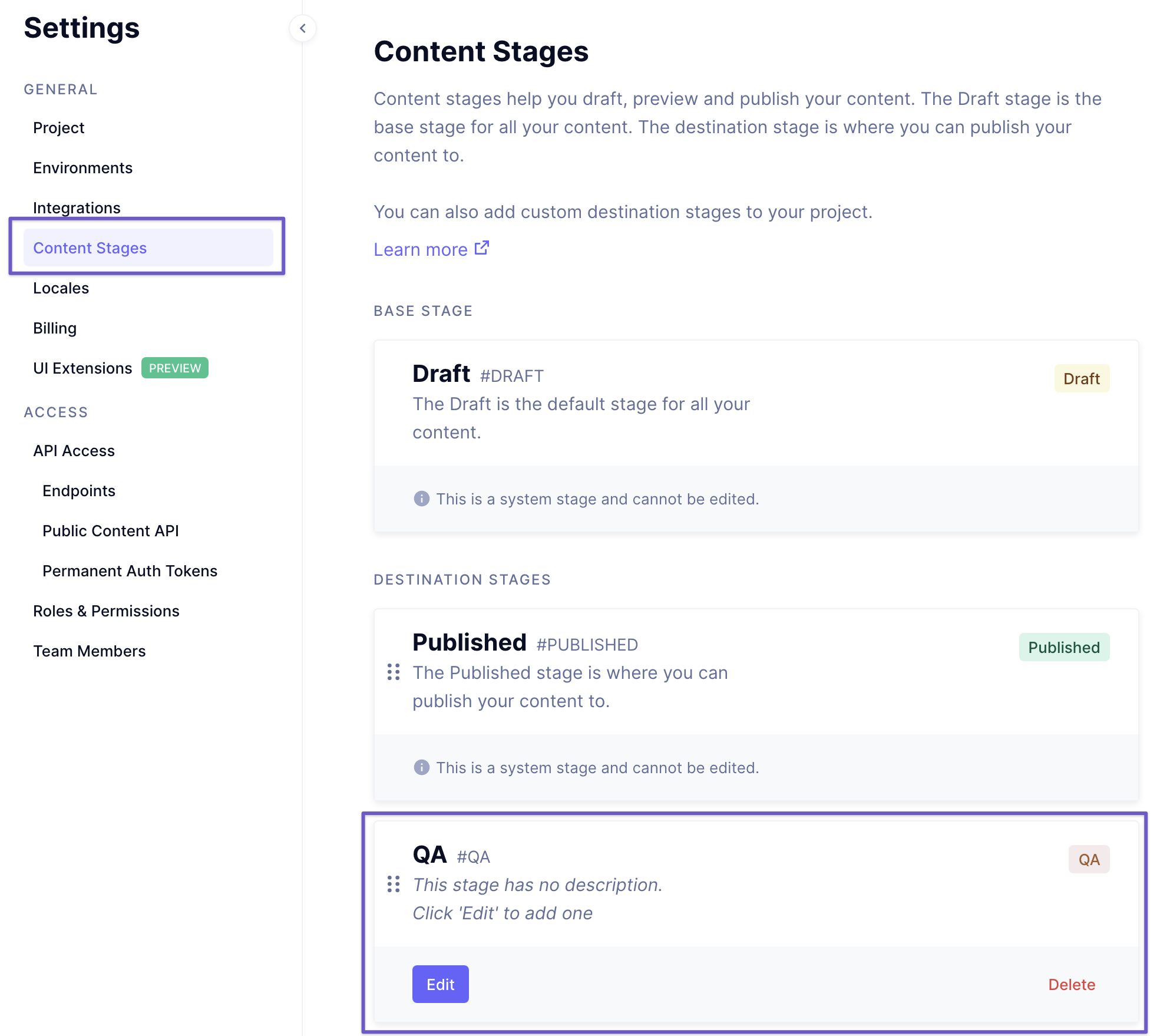
You can also change the order of your destination content stages by clicking and dragging.